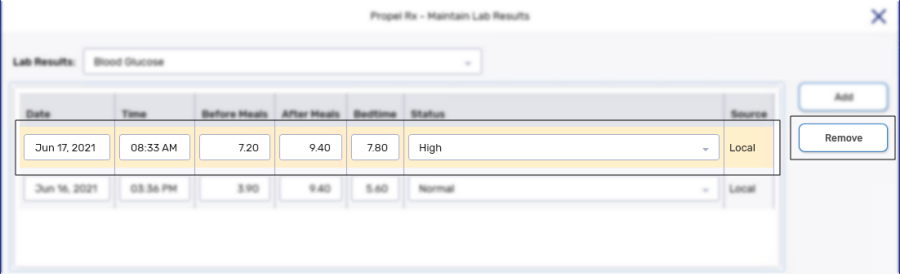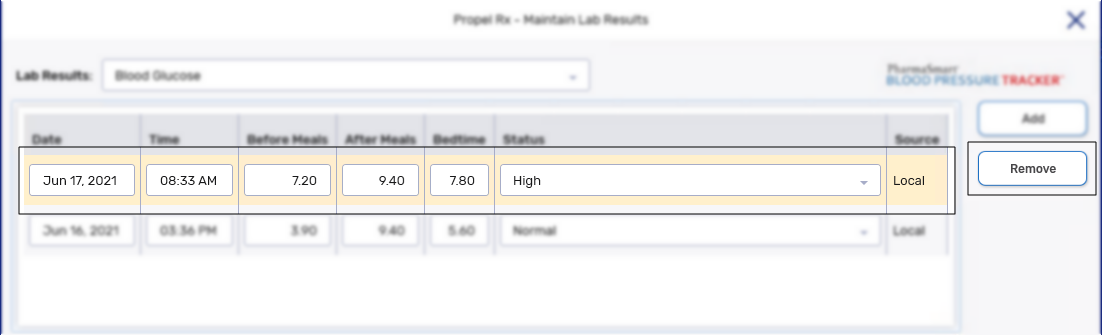Adding or Removing Lab Results
Lab results (i.e., blood glucose, blood pressure, body temperature, and respiratory rate) can be added in Propel Rx and transmitted to the patient's EHR Profile. These lab results will only be visible in the EHR Profile at other pharmacies; they will not be visible from HEALTHeNL.
To add lab results to the patient's EHR Profile:
-
Open the Patient Folder.
-
Select the Clinical tab.
-
In the Observations section, select Lab Results. The Maintain Lab Results window appears.
-
From the Lab Results dropdown list, select the lab result that you are recording.
-
Select Add. A new row is added with the Date and Time fields defaulted to the current date and time.
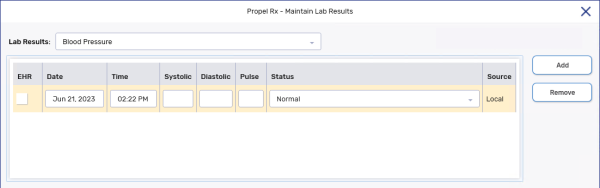
-
Enter information into the measurement and Status fields. The graph of the measurements appears in the bottom of the window.
-
Select the EHR checkbox.
-
Optional: Enter any additional comments in the Comments text box. These comments are not transmitted to the EHR.
-
Select OK.
-
A validation prompt asks if you want to save the changes locally and update the patient's EHR. Select Yes to the prompt.
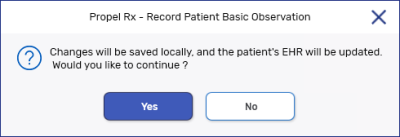
A processing message displays indicating the information is being transmitted to the EHR. When the lab results have been successfully added, the processing window closes.
It is possible to remove or retract lab results sent to the EHR from Propel Rx.
To retract lab results from the patient's EHR:
-
Open the Patient Folder.
-
Select the Clinical tab.
-
In the Observations section, select Lab Results. The Maintain Lab Results window appears.
-
From the Lab Results dropdown list, select the lab result that you wish to retract.
-
Do one of the following:
-
If you want to maintain the record locally, deselect the EHR checkbox for the lab result entry.
-
If you want to remove the record both locally and on the EHR, highlight the lab result entry and then select Remove.
-
-
Select OK.
-
A validation prompt asks if you want to save the changes locally and update the patient's EHR. Select Yes to the prompt.
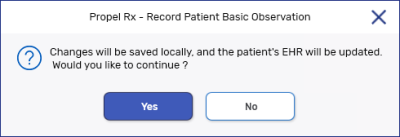
A processing message displays indicating the information is being retracted from the EHR. Once the retraction is successful, the EHR checkbox no longer displays a checkmark.
Various lab result measurements can be recorded in the Clinical tab.
The following lab results are defaults set in Propel Rx, but additional lab result types can be added in List Maint > Lab Results. For more information, see Lab Results in List Maintenance.
-
Blood Glucose - record blood glucose results before meals, after meals and at bedtime.
-
Blood Pressure - record systolic, diastolic and pulse.
-
Body Temperature - record body temperate in Celsius or Fahrenheit.
-
Respiratory Rate - record rate per minute.
To add a lab result:
-
Search for and select the patient.
-
Select the Clinical tab.
-
In the Observations section, select Lab Results. The Maintain Lab Results window appears.
-
From the Lab Results dropdown, select the lab results that you are recording.
-
Select Add. A new row is added with the Date and Time fields defaulted to the current date and time.
-
Enter information into the measurement and Status fields. The graph of the measurements appears in the bottom of the window.
-
Optional - enter any additional comments in the Comments text box.
-
Select OK. The Maintain Lab Results window closes to the Clinical tab.
-
Select Save.
To remove lab results:
-
Search for and select the patient.
-
Select the Clinical tab.
-
In the Observations section, select Lab Results. The Maintain Lab Results window appears.
-
From the Lab Results dropdown, select the lab results that you want to remove measurements from.
-
Highlight the measurement you want to remove and select Remove.
A prompt displays to confirm if you want to remove the lab result.
-
Select Yes.
-
Repeat steps 5 - 6 until all measurements required have been removed.
-
Select OK. The Maintain Lab Results window closes to the Clinical tab.
-
Select Save.